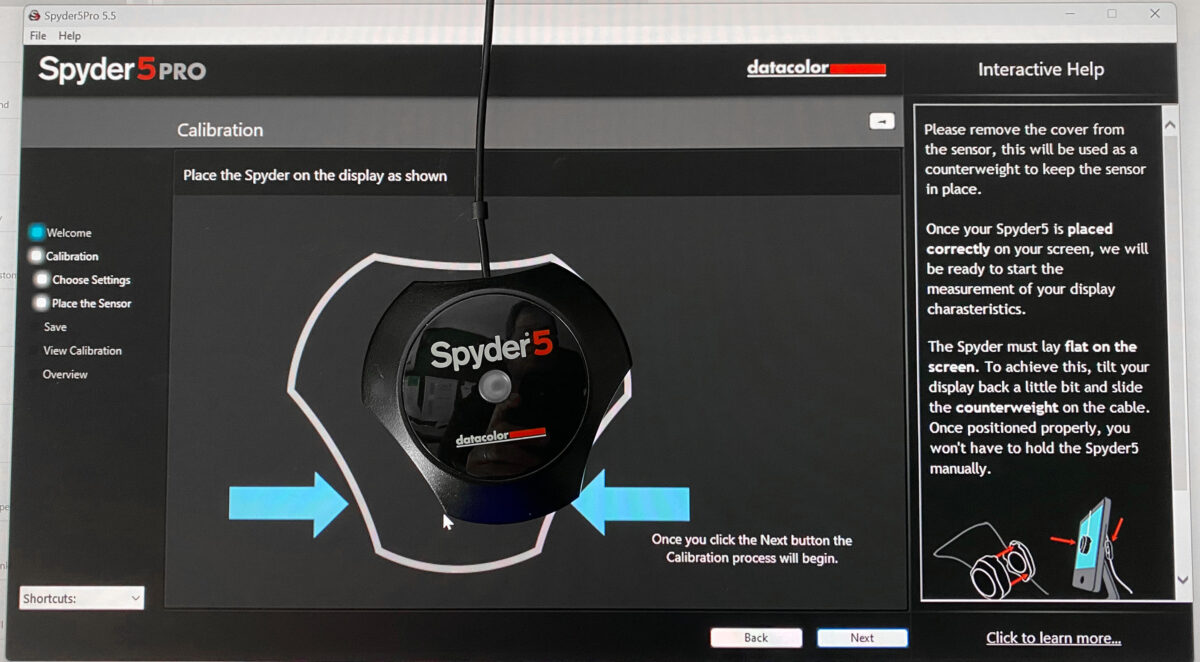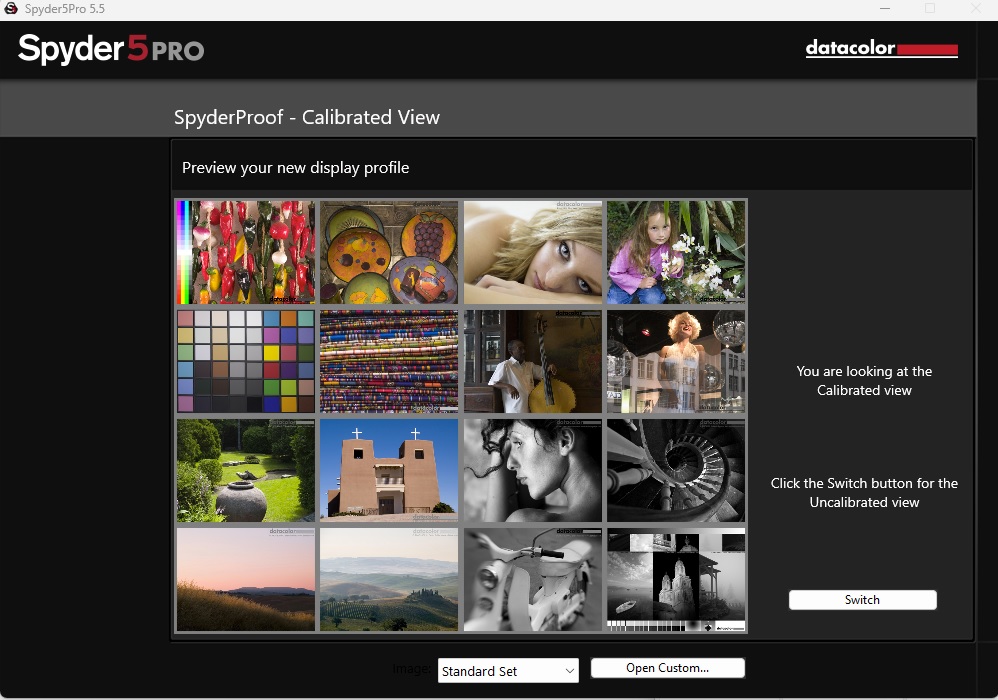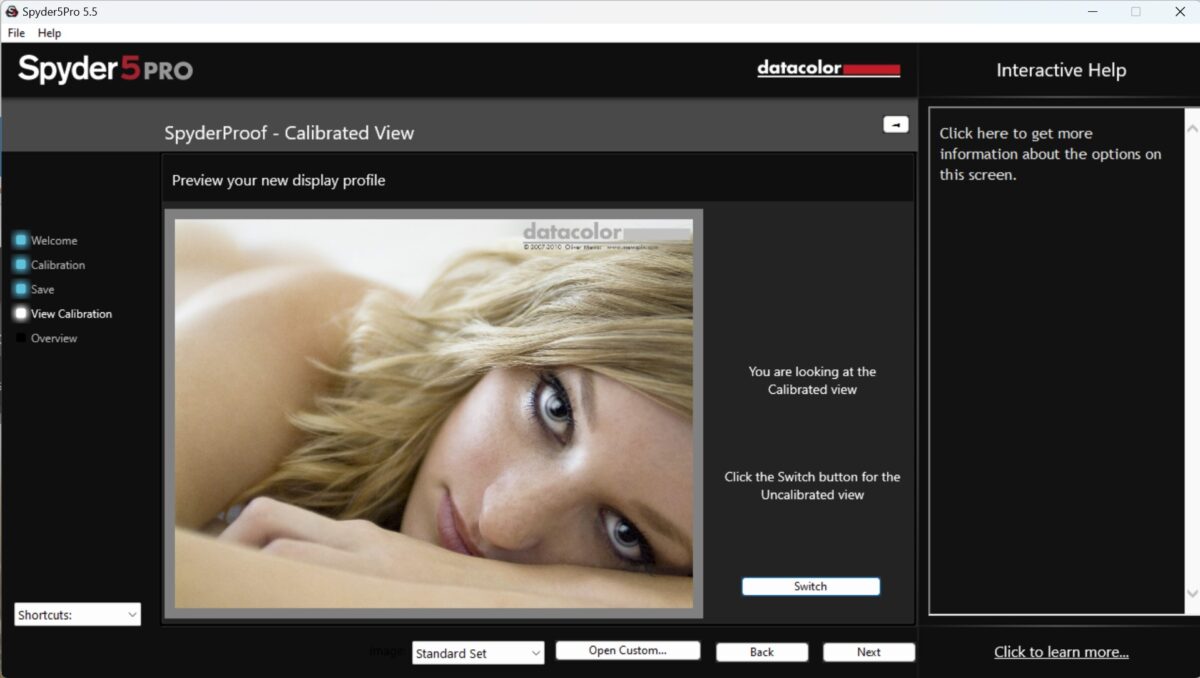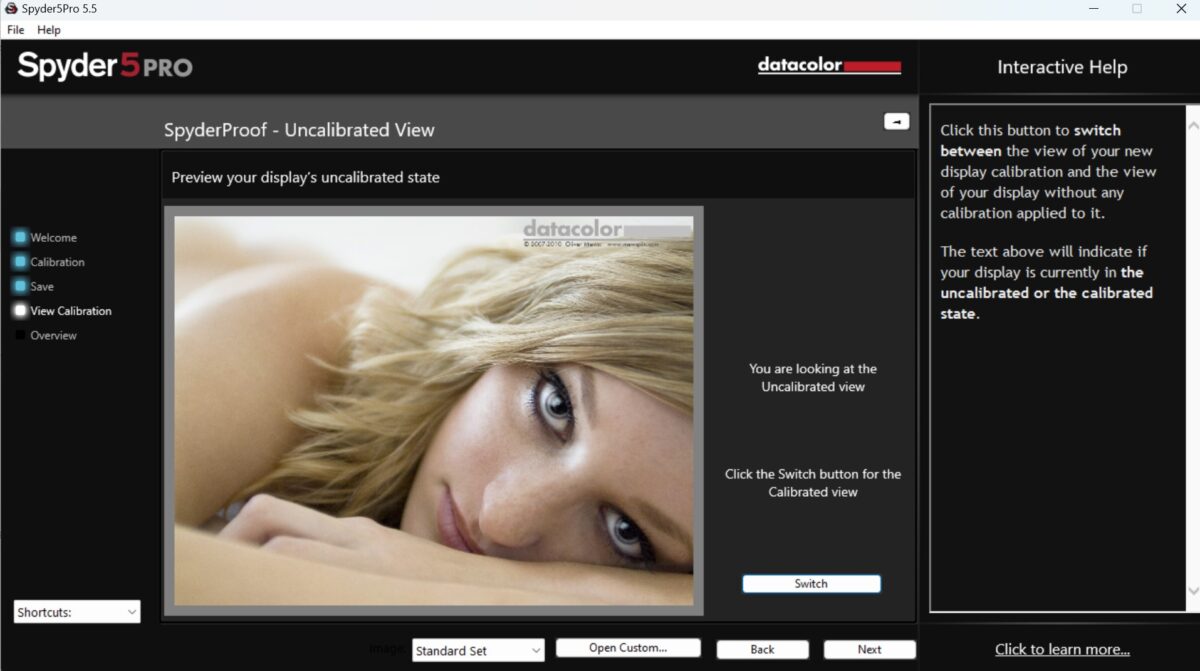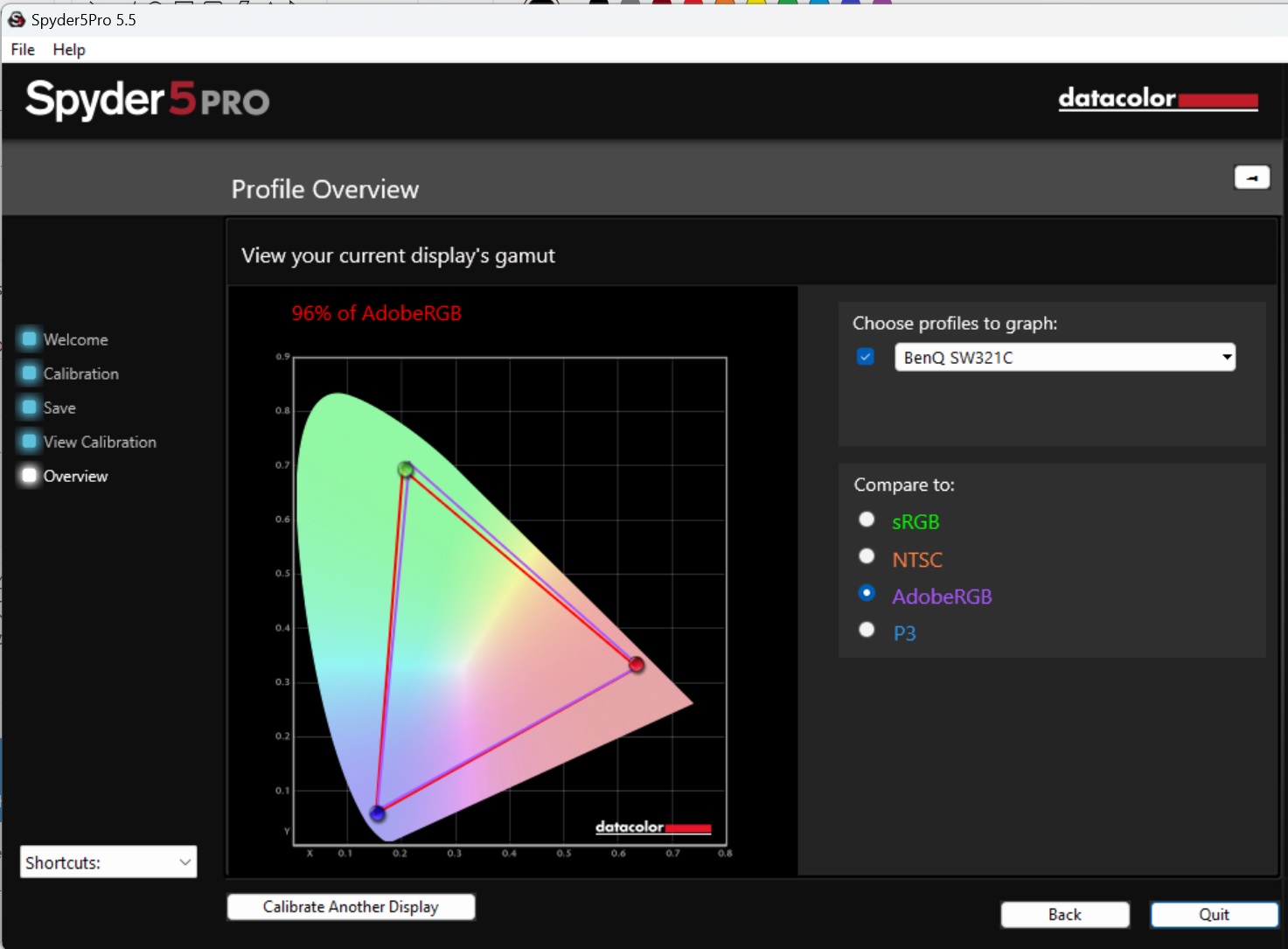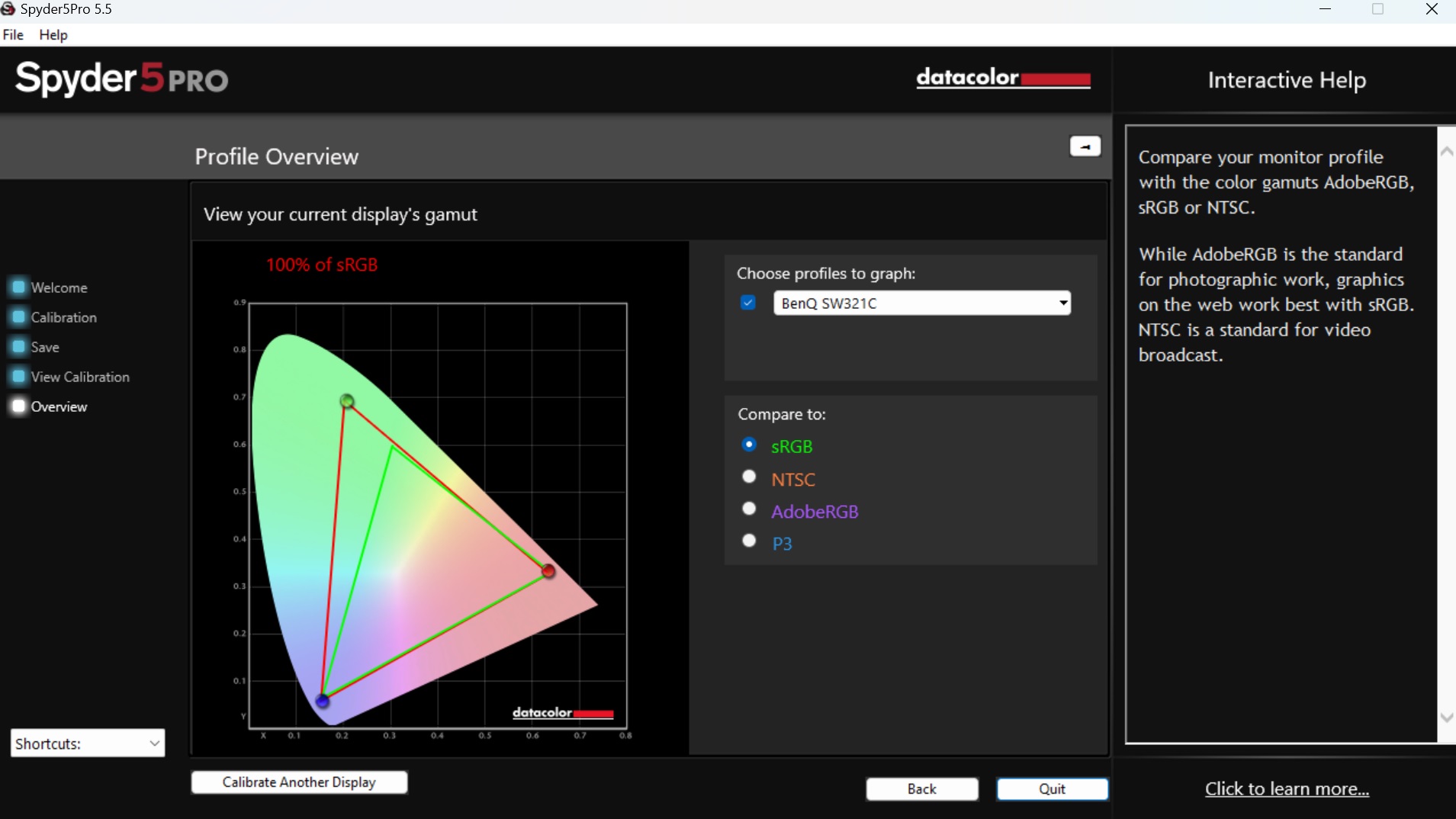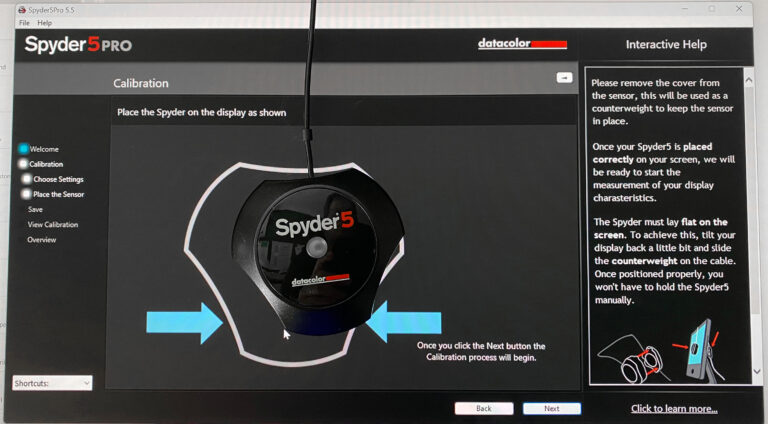What is a screen calibration?
A computer screen changes its color and brightness as time goes by and even small variations in its electronic components may cause two monitors of the same brand and age to show slightly different colors and brightness levels.
Calibration is to generate a map that teaches the equipment (video card) that it needs to adjust the colors to compensate what are the “natural” colors of the screen.
This calibration map is called ICC profile. It is because it follows a standard by the International Color Consortium. It defines multiple colors and for each color multiple brightness levels, including the “neutral light that are the blacks, whites and all gray shades.
To calibrate we would need a spectroscope which is a device that reads the color and luminosity.
Let’s say that one of the standard Reds defined by ICC is to have R: 200, G:000, B:100. I:100,
where R = Red, G = Green and B = Blue, and I = Brightness level or luminosity.
If we have that standard red on the screen and our spectroscope reads R:180, G:010, B:100 and I:80, It means that our monitor is not showing the color correctly. It is showing a bit less red, darker, and with a tint of green on it.
In order to correct this, the calibration ICC profile would have something like the following:
Table: to produce the
- standard red (200,0,100,100) = (+20,-10,0,+20)
So, the video card would add 20 of red power, reduce 10 of green, not adjust anything for blue, and add 20 in brightness.
Here are some of the steps in a calibration:
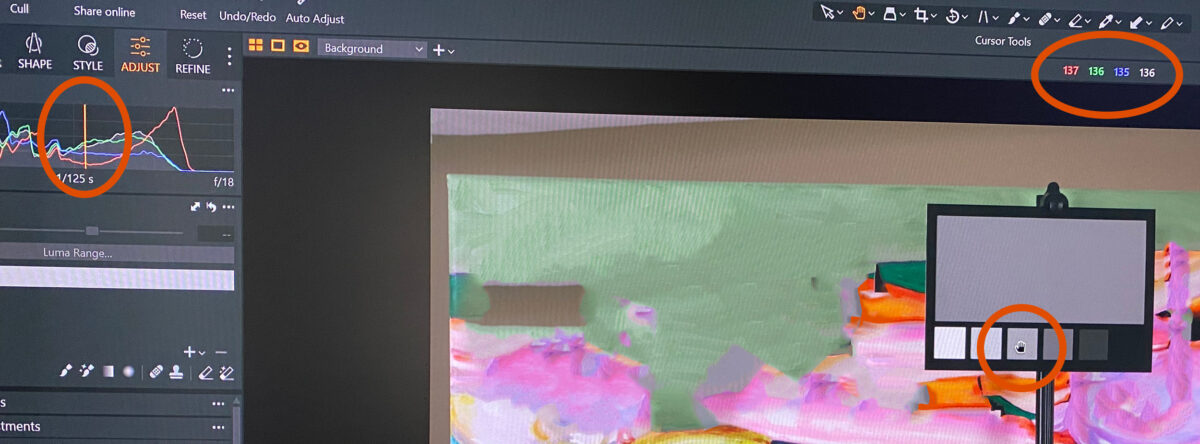
Place spectroscope on screen and run calibration software
There are a few manufacturers of calibration devices but their principle is the same. A program generates one color after another and the device measures it.
It changes the parameters of red, green, blue, and brightness in order to get a reading that matches the ICC standards. When it is done, the software knows how to adjust for that color and is ready to move to another color.
Software generates colors, measures and adjusts
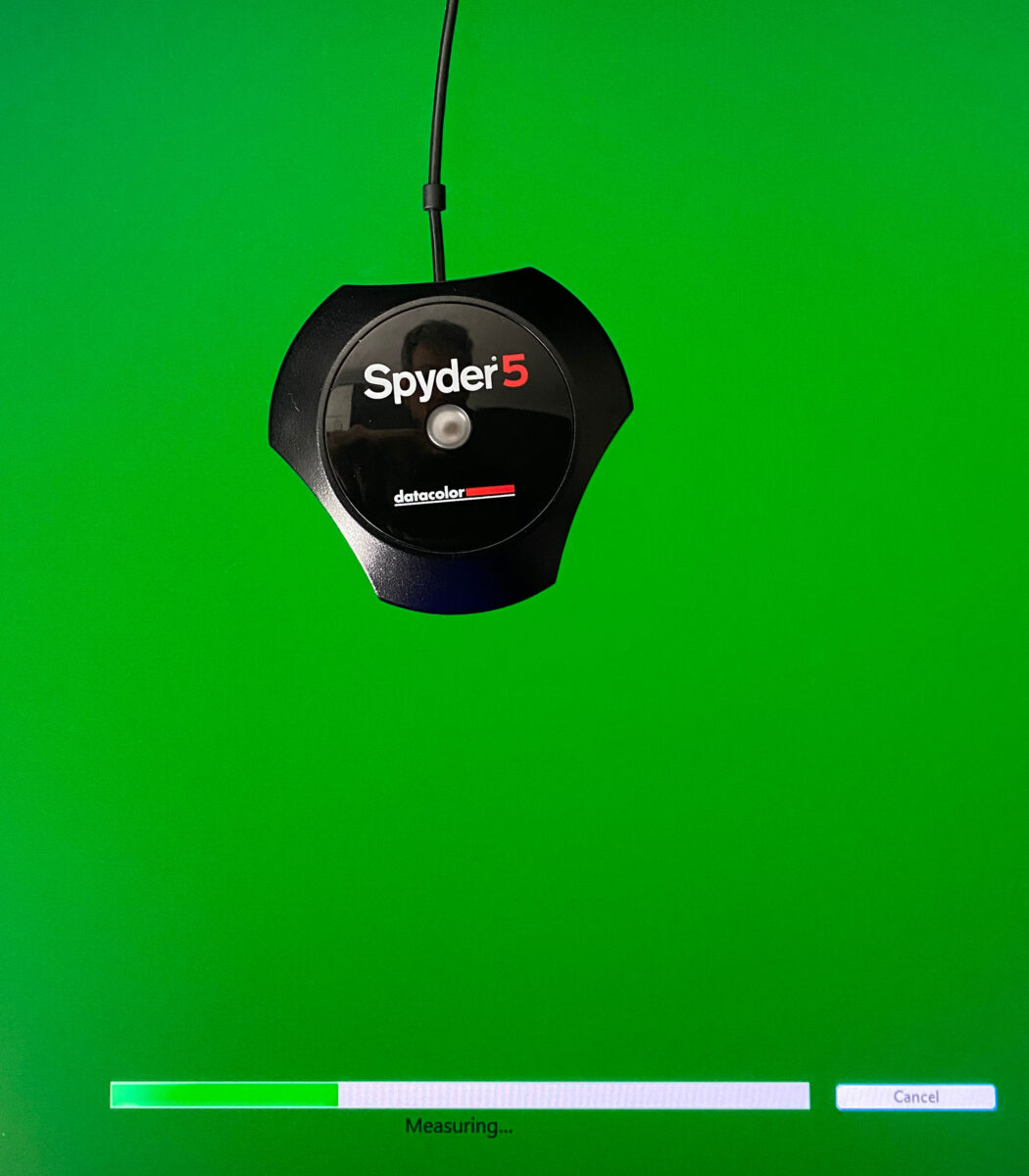
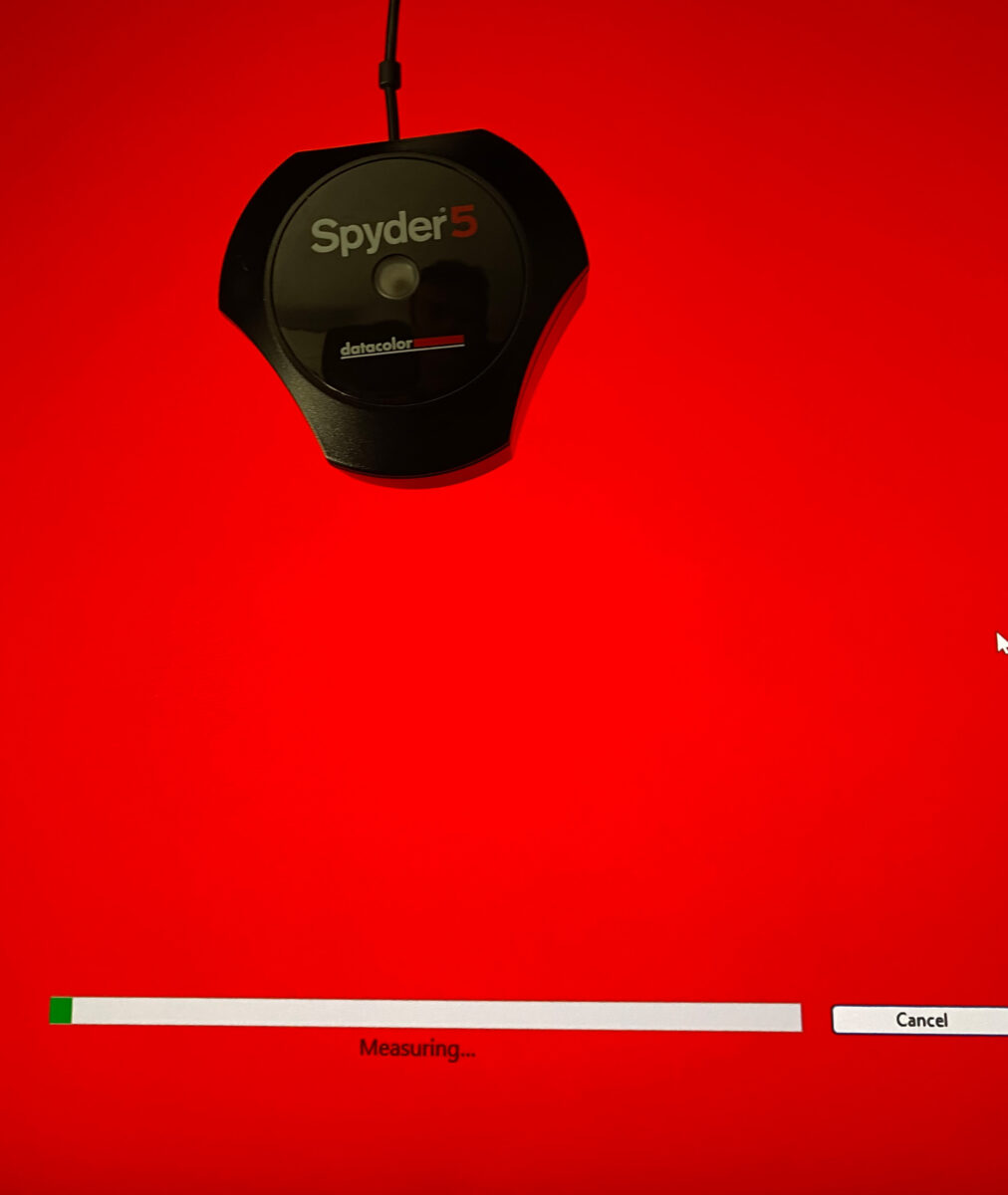
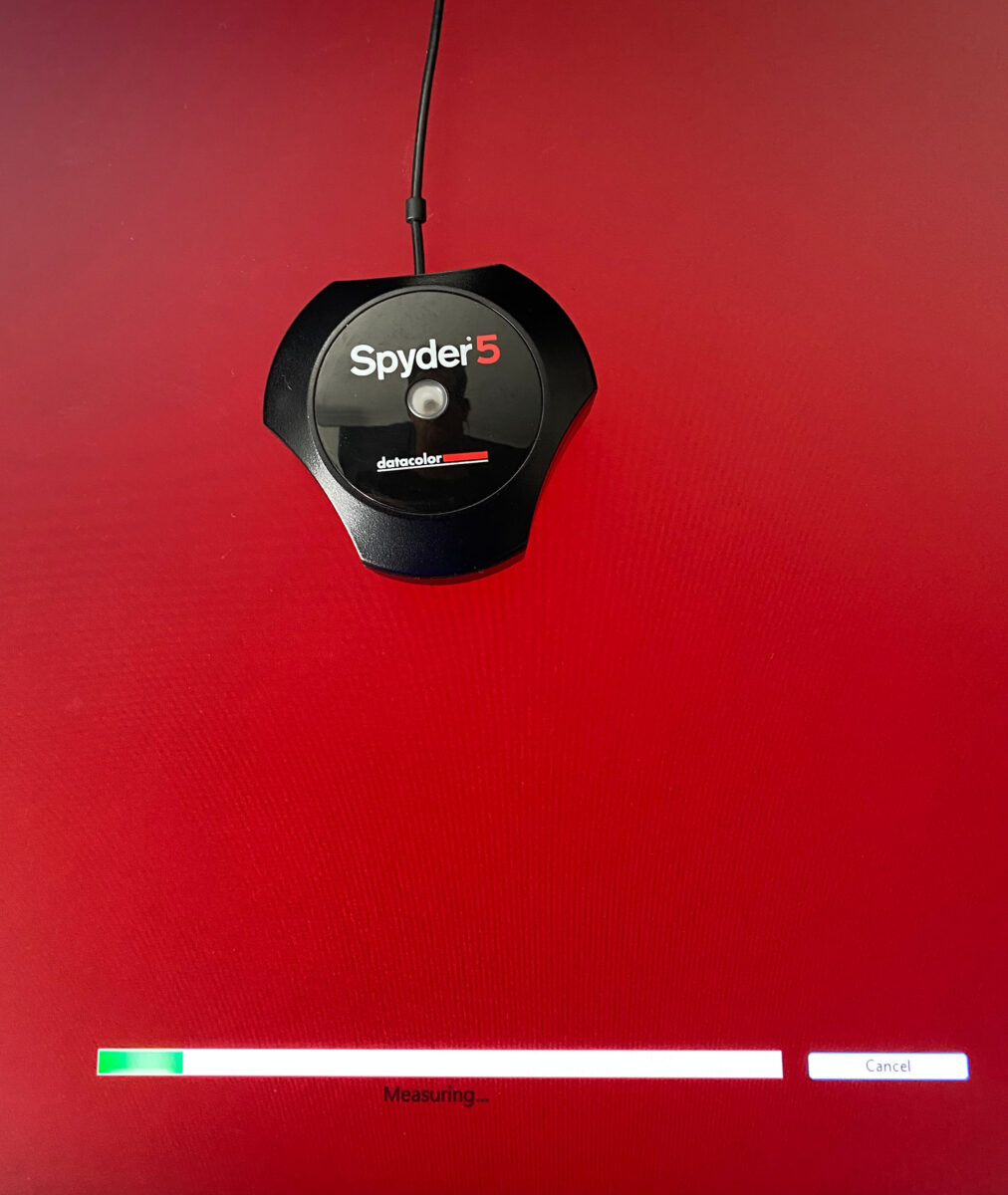
Brightness adjustment and the 100-120 cd/m2
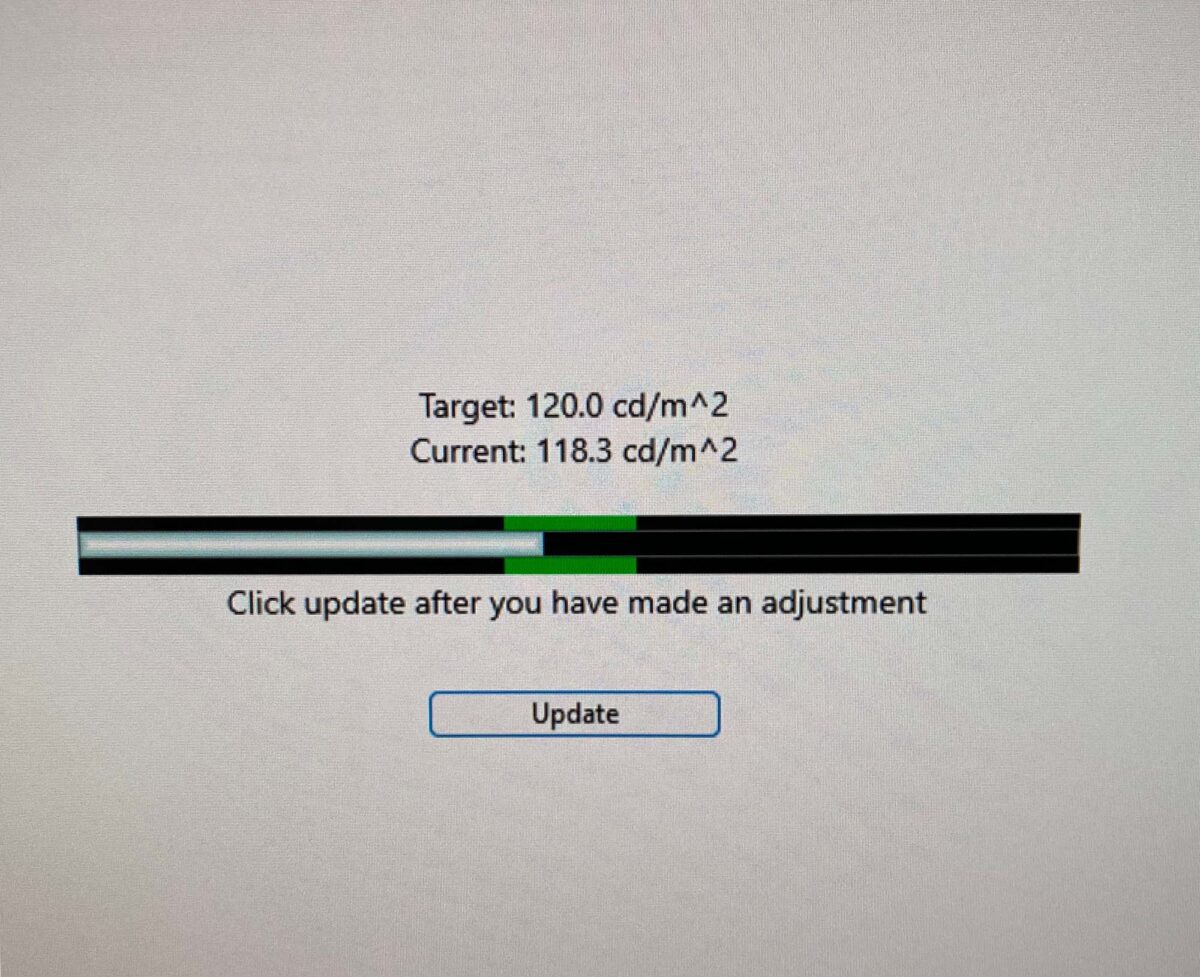
As part of the initial measurements, the software shows a white/gray that should be as bright as 120 cd/m2.
This is the standard middle brightness for the internet/screen. It is a very important adjustment and if you get this wrong, a bright image on your computer may look too dark in others or vice versa.
While the standard is 120, in some cases, to produce accurate prints, depending on the printer, paper, and ink, you may need to adjust this a bit. This is mainly because a screen emits light and paper reflects light. So, a paper print somehow is very influenced by the light intensity and color around it.
The location where your monitor is, which color is the wall behind you, and how the room is illuminated are all very important aspects to know and adjust. They will impact your capacity to judge and adjust the colors when necessary.
So, your perception of the colors on a monitor and on a printed photo will vary depending on where you are, how bright the room is, and if it has colorful walls.
Calibrated and un-calibrated views
At the end of the process, the software will show you a few images and you can switch between the calibrated and Uncalibrated view.
Wide-gamut and the color ranges sRGB and AdobeRGB
Each device (printer, screen, camera, scanner) can process a certain number of colors. In order to know how many colors I can send from one device to the next and have it understood by the receiving device, they created some standards.
There are many color standards but the most common used are:
- sRGB (small RGB) the standard for the internet. All office screens and most consumer devices.
- AdobeRGB is an expanded RGB standard created by Adobe Inc. in 1998. This standard is adopted widely for most cameras. So, a modern camera can capture colors on the AdobeRGB spectrum
- ProPhoto RGB is a very broad standard. It covers more colors than AdobeRGB. Some photographers use this allowing them to have files(images) with more colors. More colors than the monitor scan show.
- CMYK was created to help the printing industry. It uses Cian, Magenta, Yellow and Black. We sometimes convert files to this format to help our clients when they need to print.
The color ranges, conversions, standards, bit colors and how it all works are fascinating but also complex and out of scope from this article.
So, what is important is that we need to capture and handle the max amount of information we can (color and resolution) in order to produce accurate results all the time.
Cameras: Can capture in sRGB and AdobeRGB. AdobeRGB has more colors, so it is more accurate, so we will use this one.
Monitors: The standard monitors (generics) only show sRGB colors. The Wide-gamut monitors show multiple color standards including sRGB, AdobeRGB, Rec.709 (video standard), and others. These are the monitors we have here, so we can see all (almost all) AdobeRGB colors.
Our monitors are 4 K, 32 inch and they support close to 100% of the color space Adobe RGB.
The camera captures the image with all colors of the wide gamut AdobeRGB, we see, compare and adjust our capture using a monitor that also shows all colors.
So, only by having these monitors, will we be able to judge and adjust the colors accurately.
See from the visual spectrum of colors the larger area that AdobeRGB covers when compared to sRGB.
Monitor after calibration comparing to AdobeRGB and sRGB

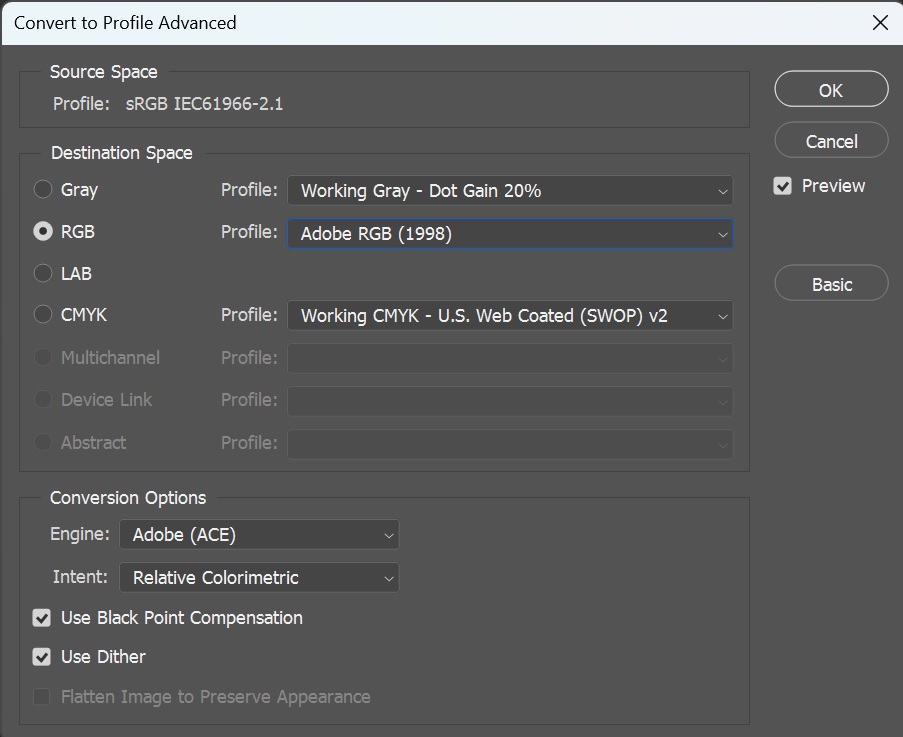
Moving from one profile to another
When you move or convert a file from one profile to another, you may lose color information.
There are many methods that the conversion can be done but normally the software will try to find a similar color on the target profile.
One very frequent conversion is from AdobeRGB to the smaller gamut sRGB. This is important as sRGB is used on most monitors (internet standard) and we need to know how our images will look on normal monitors as well.
When you finish the monitor calibration
The software will prompt you to save the profile and it will remind you when you need to recalibrate.
This all is part of having a color management workflow from capture to publish or print that works accurately and that you can rely on it.
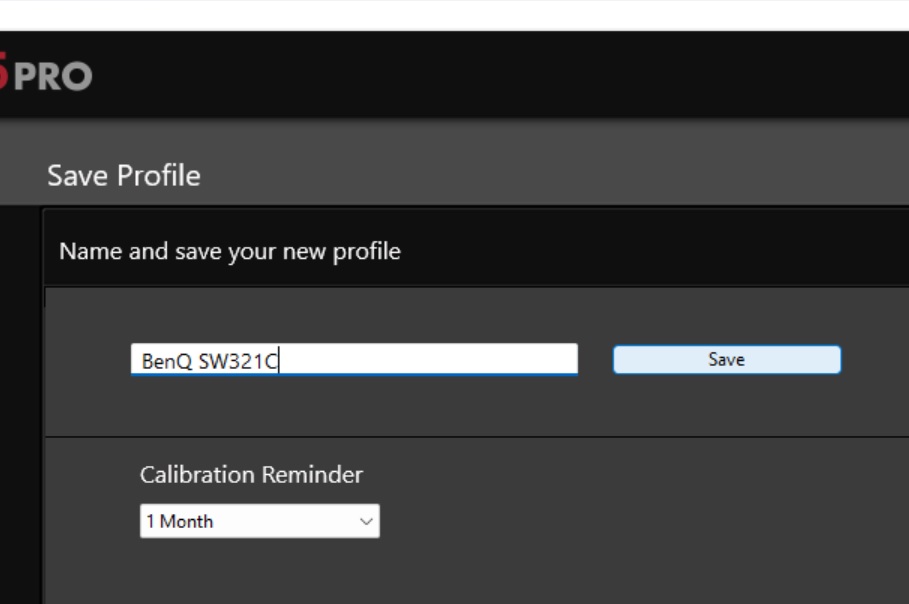
Do you have any product or art piece that needs super accurate capture and colors?
Just call me (Jose Aguiar) on 0417509955 or website and we can talk about your needs and options.
You may find interesting our article about digitizing works of art and our fine art printing services.
Top pages
Photography Services
See all our photography services
Commercial Photography
Photos on your business - Show what you do
Video Services
Video of your products, business, training and more
Portfolio
Photos we are proud of for your reference
Latest jobs and articles
Read articles about some of our jobs
Find out more about our services
Printing on fine art paper
Giclee print - Multiple paper options